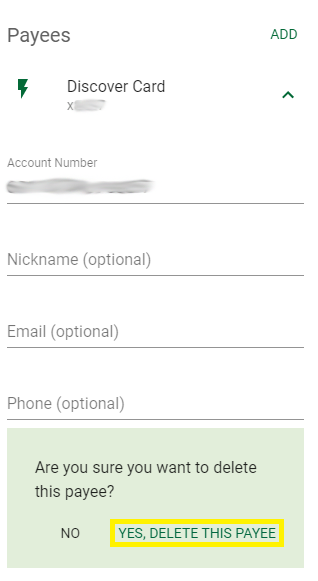Bill Pay: How to update or delete payee address
General Information:
From time to time you may need to change or delete a payee. You can edit or delete payees under either the Pay Bills tab or the Bill Pay Dashboard tab.
Note: If a Payee has a lightning bolt icon you do not need to update the address information. This information is populated electronically. The biller contacts us if there are any changes.

To edit or delete payees under Pay Bills
Under Pay Bills, select Payees and click the arrow next to the payee you would like to update or delete. Here, you can make edits to the payee information and click Update, or to delete the payee altogether, click Delete.
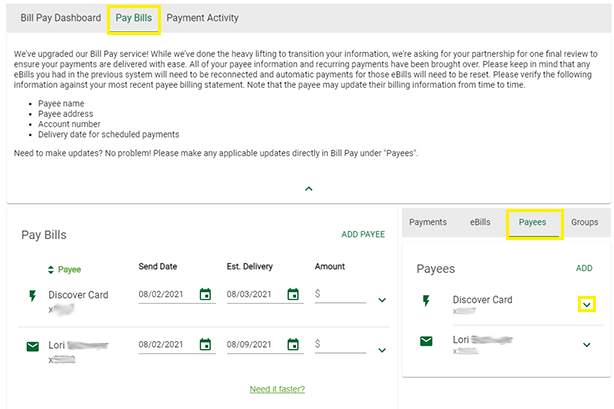
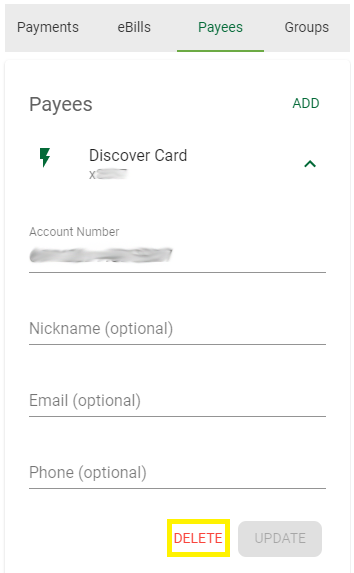
To edit or delete payees under Bill Pay Dashboard
Under Bill Pay Dashboard, select Payees and click the arrow next to the payee you would like to edit or delete. To update payee information, you can edit the fields that need changing and click the Update button, or to delete a payee, click the Delete button.
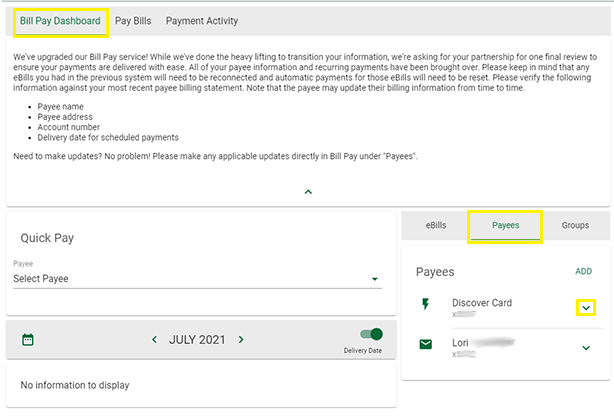
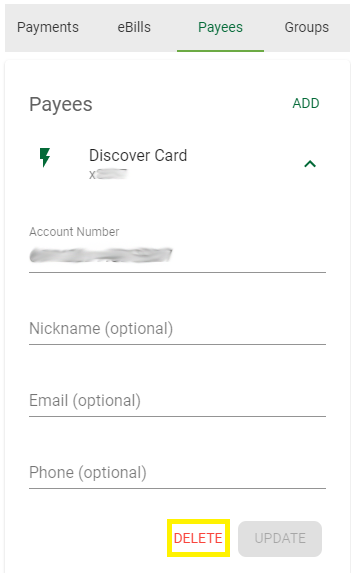
Regardless of which window you use, if you choose to delete a payee, you will be prompted to confirm "Yes, delete this payee" to complete the action of removing the payee.