Yes, you can use the Automatic Relationship Builder and the Customer Communication Center to encourage customers to share news and notes from your business.
"Follow Us"/"Friend Us"/"Become a Fan" Buttons:
These are simple buttons with simple links that, when clicked, will take the user to the associated service where your mutual accounts are located.
If your user is not currently following you on said service, they can use the "become a fan" or "follow" button.

The above example is the "follow" button from Twitter. When clicked, the user will be prompted that they are now following you.

You may use any image you would like to create said buttons, and for whichever service.
HOW TO USE THESE LINKS:
1) Copy the URL of your social media landing page [ http://www.example.com/fanpage/yourbusiness ]
2) Select the image or text you would like to use as your button/link to your service of choice. [ Follow us on example.com ! ]
3) Using your wysiwyg editor, set the link as the URL you copied in step one.
4) Test the newly linked text [ Follow us on example.com ! ] to make sure that, when clicked, users will be taken to your social media page.
"Share this article via" Buttons
Many popular online services have created "share" links that, when set up correctly, can post your Newsletter and Blog content (or any content you are eager to share via social media) to major social media networks. You do NOT have to have an account with those networks to share your content. All you need is a share link provided by said network.
NOTE: Sharing links that involve complex buttons and javascript code will NOT translate to email. Just about every major social media network offers a pure HTML alternative, however, and finding those links is fairly easy.
Most social networking share links are typically broken down into four parts:
<a href="http://example.com/share.html?link=http://www.ourcontent.com/blogpost&title=Our Content">Click this link to share via example.com!</a>
The first part, in red, is the HTML link node and the name of the service over which users are sharing the content.
The second part, in blue, is the portion of the linking code that will link users to the content you want them to read.
The third part, in green, is the portion of the linking code that displays the title of your content, whatever that might be.
The fourth and final part, in purple, is your link text. This portion can be replaced by a button image, if you so choose.
"SHARE THIS BUTTONS" VIA EMAIL MESSAGE OR NEWSLETTER
To set up these buttons, you will have to have a copy of whatever content you want users to share located on your home website. The blue "link" portion of the linking code above will refer users to the on-site copy of your content when the content link is clicked on the social media service.
If you have a monthly newsletter that is broken into sections, you may want to make individual sections shareable using anchor tags. If you would simply like users to share all your newsletter content, use the URL of the whole newsletter without any anchors on the end.
Certain social media services may provide you with "link builders" for shared content. We recommend using these as they will give you some idea of how sharing links work for that particular site.
A useful tool in creating shareable content on your site is the ShareThis® service, which gives users a number of sharing options. Click here to visit their website and get started.
If you are a DigitalMailer CCC or ARB client, your account manager can help you get set up with these buttons and services. Simply contact them via the KnowledgeBase, Chat Now or Email.
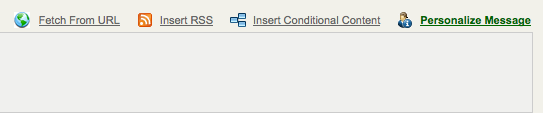
If you are using the most recently updated version of ARB, go to the "Personalize Message" link and click the "Social Media" tab to add easy share links. If you are using an older version of ARB, talk to your account manager about the posibility of an upgrade.