The Admin > Home Page is used to create or edit home pages. Your user ID must have 'Edit Home Pages' privileges to access this page.
Quick Overview
 The Home Page admin provides a robust method to quickly develop Home pages using our drag and drop admin tool. Each section has Online Help items associated with it at the top of each dialog window (look for the ? image). Plus, you can completely control the look, feel and layout using your own CSS file. Click to learn more about how the page can change with CSS.
The Home Page admin provides a robust method to quickly develop Home pages using our drag and drop admin tool. Each section has Online Help items associated with it at the top of each dialog window (look for the ? image). Plus, you can completely control the look, feel and layout using your own CSS file. Click to learn more about how the page can change with CSS.
Eager to make your Home page but you ran into some questions? Have a look at our Tips and Tricks.
To set up a basic Home page, the following items are necessary:
- A Home Page Name - Set the Home page name by going to "Edit Page Properties" and adding a name in the first input field.
- At least one Section (Introduction, Announcements, Top Items, Search, Custom HTML, Browse Topics or Leaderboard) - Select any section by hovering over the gray box, clicking then dragging the box into the dotted box below the Navigation Bar.
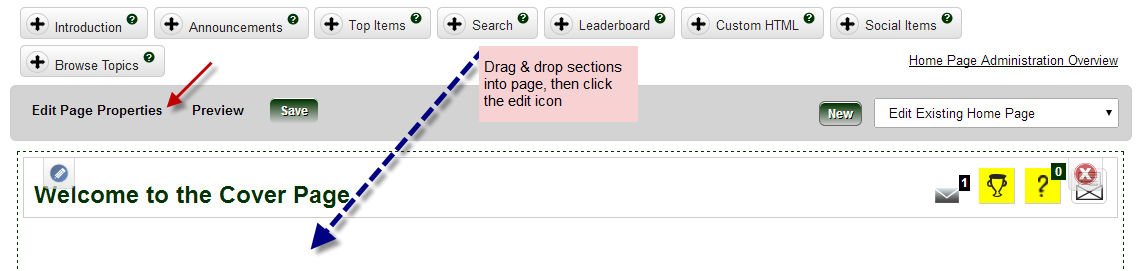
Once complete, you can click "Save" and you'll have a very basic Home page. See details below in "How it Works".
There are many more options that make this Home page a welcome addition to your Fuze site. We encourage you to have a look around and refer to Online Help for assistance.
To give access to the Home Page:
- Get the external or internal URL by going to "Edit Page Properties". In the upper right note two fields labeled "External URL" and "Internal URL". Click into the input field and the URL will be selected. Do a ctrl c (or right click "copy") the URL to your clipboard.
- Use the URL to set the starting page globally for all by going to Admin > System Option (13). It is important to provide the proper link for the proper user type (internal or external).
- You can also display a home page for a specific group of users or an individual user by setting this in Admin > Users or Admin > Groups.
To edit your Home Page:
Go to the Admin > Home Page and select it from the display dropdown to edit your Home page. You can also click the "Edit Home Page" link in the upper right corner of the Home Page you are viewing.
How it Works
Once on the Admin > Home Page, there are several options. See the numbered sections in the screenshot below.
This admin page is considered to be pseudo WYSIWYG (what you see is what you get) because as you make changes to each of the dialog windows, or drop items into the page you will get a good feel for how the page will look in the end. Although you will find that the elements are not clickable in the page, you can use the "Preview" functionality to see exactly what to expect after you hit "Save".
Note: If you are creating a custom wrap around the page in the "Edit Page Properties", it will not display accurately. We highly recommend using the Preview whenever doing a Custom Wrap.
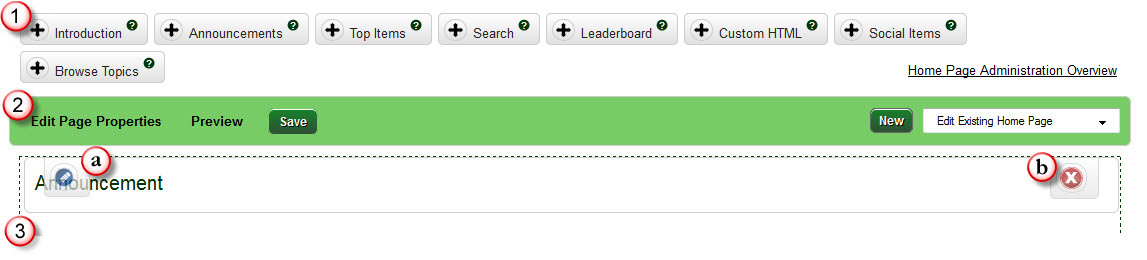
(Refer to the numbers 1, 2, 3 and letters a and b in the screenshot above)
1. Sections
There are currently 8 sections: Introduction, Announcements, Top Items, Search, Leaderboard, Custom HTML, Social Items (only available when Fuze Social is on) and Browse Topics. By clicking the question mark on each of the boxes there is a general description of the section. To add a section into your Home page, hover your cursor over a gray box and drag the item into the dotted area below the Navigation Bar.
Note: At least one section needs to be added into the page in order to "Save" a Home page.
2. Navigation Bar
On the left side of the navigation bar there are three buttons:
Edit Page Properties
Edit Page Properties pops a dialog window where you can set the name of your Home page. A Home page name is required in order to "Save" a Home page. Other options available in Edit Page Properties are: displaying the Home page in a widget, setting the height and width, specifying a CSS file to use, setting a breadcrumb to the Home page, giving access to the top right navigation to other Fuze pages, and using a custom HTML wrap.
Preview
The Preview link opens a new window where you can preview and review your new Home page. We strongly recommend previewing especially if your Home page is already live in production.
Save
This is the only location to save your Home page. Each dialog window has its own "Submit" or "Cancel". Any changes that have been made to a dialog need to also be saved by using the "Save" button in the Navigation Bar.
On the right side of the navigation bar, there are three buttons: Delete, Copy and New. There is a dropdown where you can select an existing Home page to edit.
3. Dotted Box
You can drag and drop sections into this portion of the page. The dotted box will display how your Home page will lay out once completed.
Once you have added a section, each section has:
(a) "Edit" icon on the left - To edit the section properties, click the "Edit" icon
(b) "Delete" icon on the right - To delete the section from your Home page, click the "Delete" icon
(c) "Hide/Unhide" icon on the right - The "Announcements" section gives you the option to "Hide" or "Unhide" as desired
You can also rearrange the sections by clicking on the section (avoid the "Edit" icon and "Delete" icon) then dragging the box to a preferred location.
Responsive Home Pages
Within the Home Pages not all sections are responsive and will be hidden when the page goes to a smaller width either on phones or when used in a skinnier iframe implementation. The section currently unsupported in skinnier implementations is Top Contributors. Other sections may have a revised look to accommodate the skinnier page.
We highly recommend testing and reviewing your Home Page especially when using in a widget or calling in an iframe.
Need help? Be sure to contact FuzeDigital!