Tagging a transaction in digital banking
Digital banking gives you the option to tag your transactions to make them easier to sort and organize.
Please note: when downloading your transactions, document tags will only display in CSV files, and will display separated by commas. Transaction tags will not appear in downloads of other file types.
This article covers the following topics:
Mobile
If you're using a mobile device, follow the steps below. For computers, go to the desktop steps
Add a new tag
From the home screen, tap to select the Cash Account or Loan/Credit Account that has a transaction you want to tag.
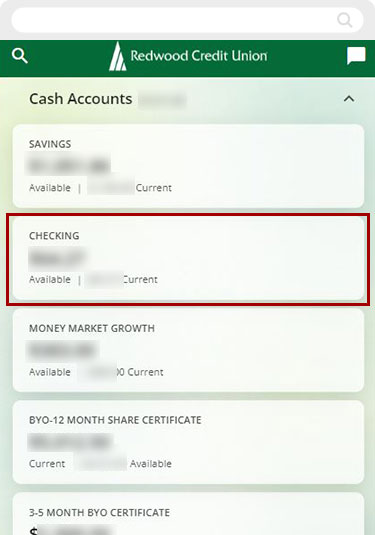
Find and tap on the transaction you would like to tag.
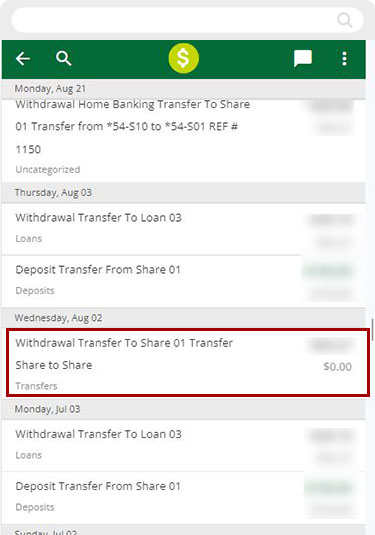
Scroll down to Tags and tap the tag box. Type in your desired Tag for this transaction.
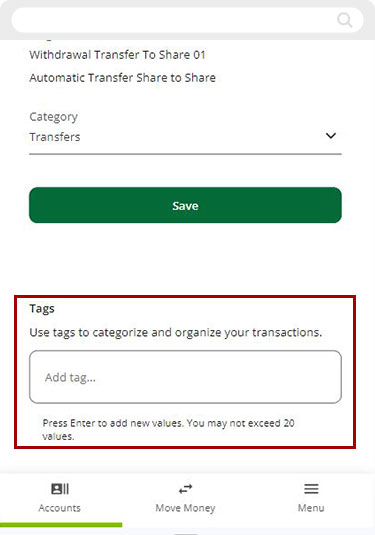
As you type, previously used tags will appear below. Tap the previously used tag if desired, or continue typing to create a new tag. Press the enter/return key and your tag will appear in the box. If you’d like to add more tags, repeat this step. Be sure to tap enter/return after each new tag.
Note: Add one tag at a time. Spaces are allowed between words in a single tag. You can add a maximum of 20 tags per transaction.
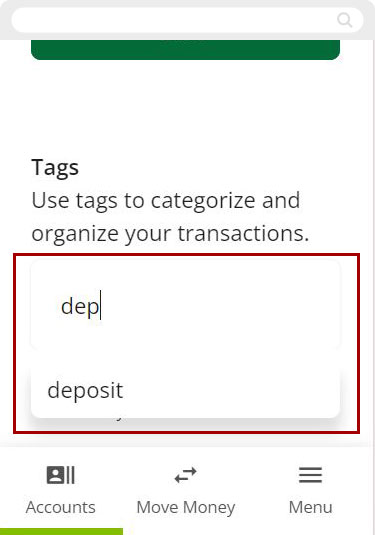
When all desired tags are applied, tap Save Changes.
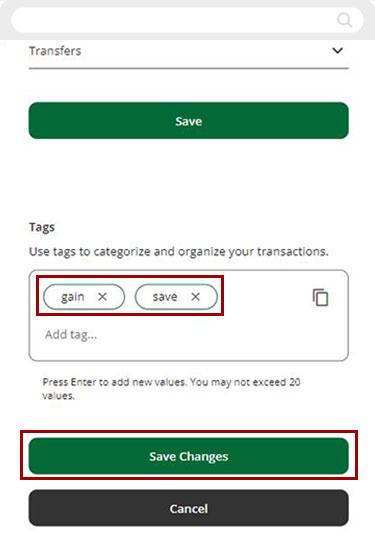
You’ll see a message that tag changes have been saved.
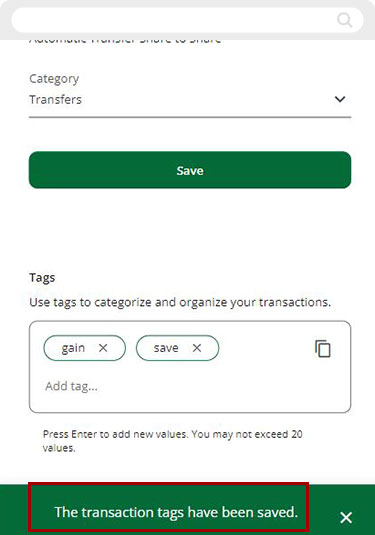
Delete a tag
To Delete a tag, tap the X on the tag you would like to delete. Then tap Save Changes.
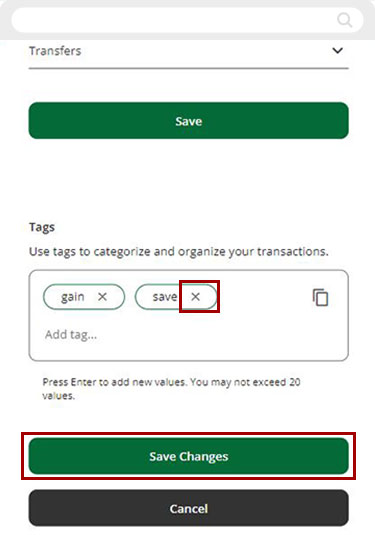
You’ll see a message confirming the changes have been saved.
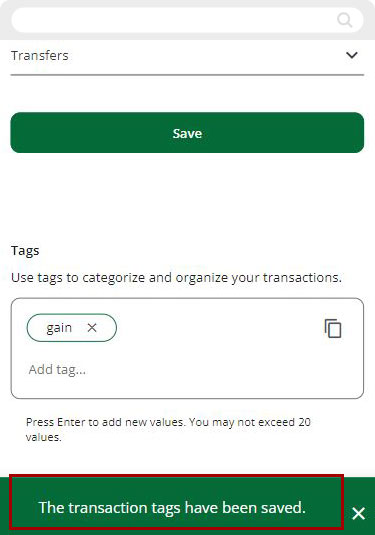
Search for a tag
To Search for the tag/tags you created, tap the Account where the tag was created.
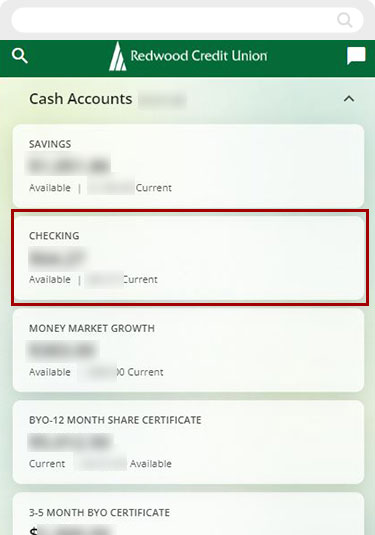
Type the tag word or phrase in the Search bar.
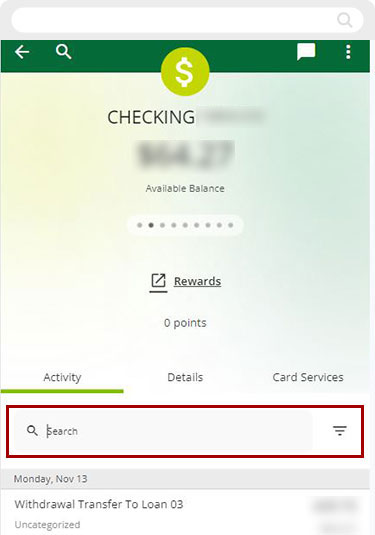
The results for the tag search will appear below.
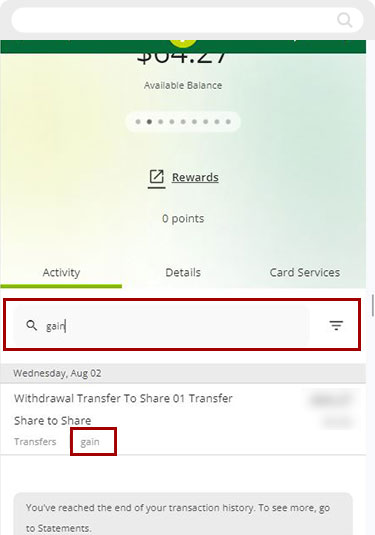
Desktop
If you're using a computer, follow the steps below. For mobile devices, go to the mobile steps
Add a new tag
From the Dashboard, click on the Cash Account or Loan/Credit Account that has a transaction you want to tag.
.jpg)
Find and click on the transaction you would like to tag.
.jpg)
Click in the Tag Box and type in your desired tag for this transaction.
.jpg)
As you type, previously used tags will appear below. Tap the previously used tag if desired, or continue typing to create a new tag. Press the enter/return key and your tag will appear in the box. If you’d like to add more tags, repeat this step. Be sure to tap enter/return after each new tag.
Note: Add one tag at a time. Spaces are allowed between words in a single tag. You can add a maximum of 20 tags per transaction.
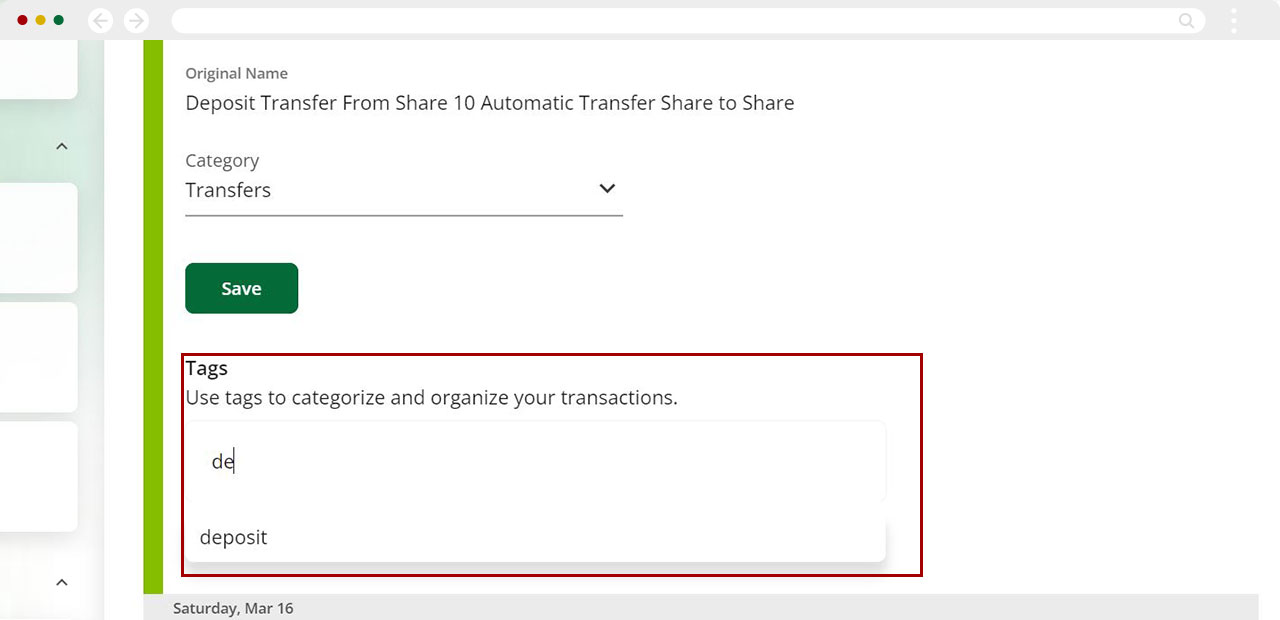
You’ll see a message that your tags have been saved.
.jpg)
Delete a tag
To Delete a tag, click the X on the tag you want to delete, then click Save Changes.
.jpg)
You’ll see a message confirming your changes have been saved.
.jpg)
Search for a tag
To Search for a tag, click on the Account the tag was created in.
.jpg)
Type the tag word or phrase in the Search bar.
.jpg)
The results for the tag search will appear below.
.jpg)